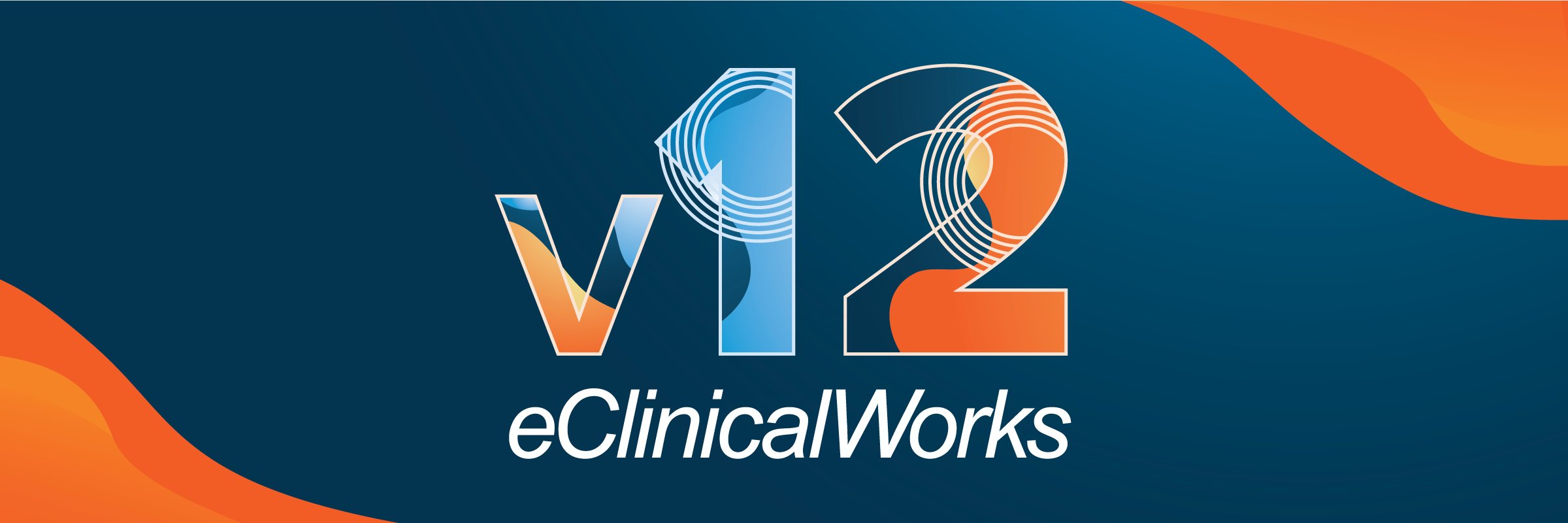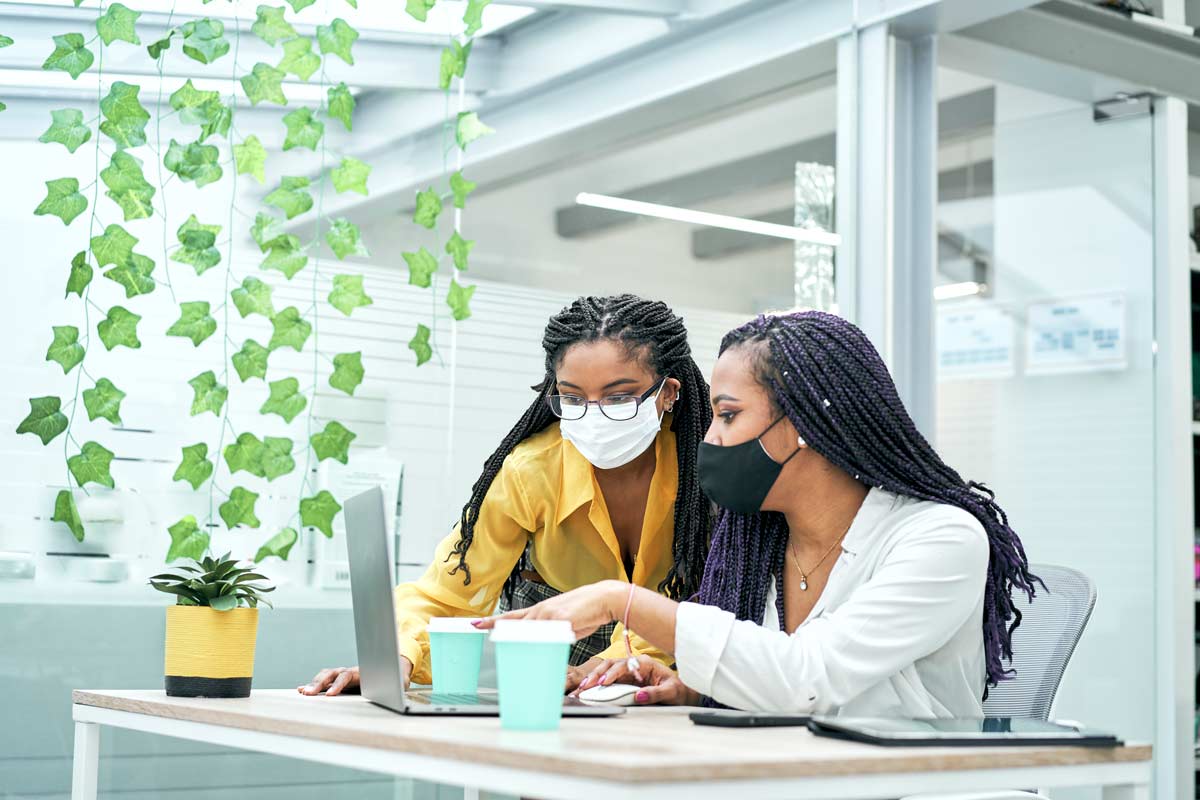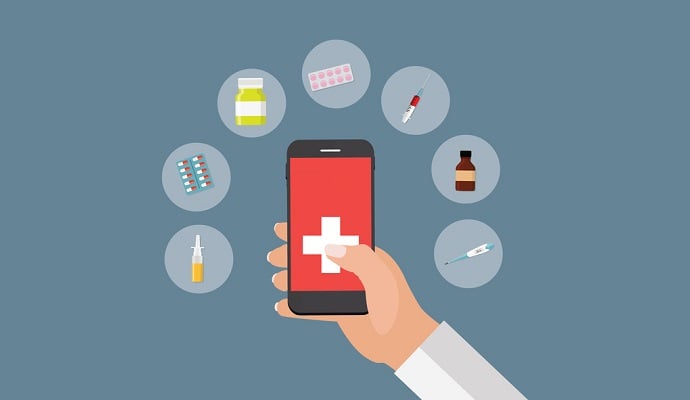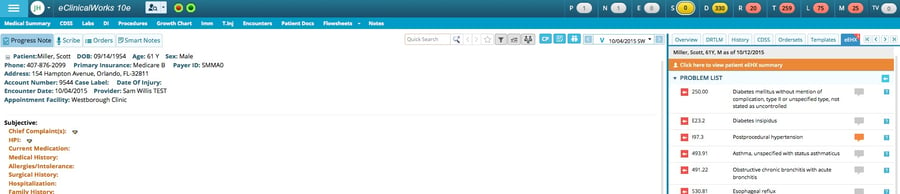
There's no denying that healthcare costs have significantly increased over the past couple of years. With this we have seen an increase in the number of high deductible health plans available to consumers. In fact, during the 2016 open enrollment period, 12.7 million consumers enrolled in a public or private health exchange program and about 90 percent of these individuals selected a high-deductible plan. This has caused consumers to pay 225 percent more out-of-pocket healthcare costs since 2006.
Patient Financial Responsibility on the Rise
The increase in patient financial responsibility for medical costs has now become a major challenge for nearly every medical practice. Traditionally, revenue cycle management strategies were built around a group of payers. However, as more patients enroll in high deductible health plans (HDHP), providers must be prepared to collect more payments from patients.
Below you can see how HDHP's have increased significantly with a compound annual growth rate of 37%.
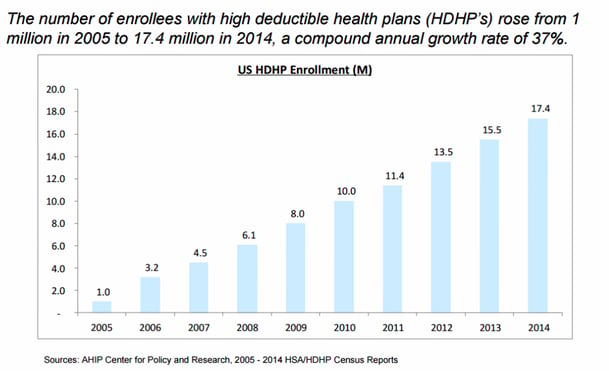
Collecting from Patients
Researchers have found that providers only anticipate collecting 50 to 70 percent of a patient’s balance after a visit and 70 percent of providers stated that it takes a month or longer to receive the payment from a patient.
Healthcare providers recognize the challenges of collecting from patients but often are unsure of how to go about this process more efficiently.
[Also: How Can You Reduce Your Accounts Receivables? Try a Credit Card on File Policy]
The Appointment Right Panel feature in eClinicalWorks (eCW) is one way to improve the patient collections process. The appointment right panel must first be activated but once active, it allows the front desk staff to collect payments, review patient balances, check and review details of Insurance and RX Eligibility directly from the appointment screen.
So let's cover how to activate the appointment right panel in eCW so your practice can get started with collecting payments from patients more efficiently.
You can view this short video I've created on how to activate and utilize the appointment right panel inside of eClinicalWorks or continue reading for step-by-step instructions.
How to Activate Appointment Right Panel/Charges Right Panel in eCW
The Appointment Right Panel in eClinicalWorks feature is activated from the Practice Defaults found inside of the settings in eCW.
To activate this feature, go to file>settings>practice defaults.
Select the Options Tab and add the checkmark beside the item: Enable Charges Right Panel.
Then select OK to save.
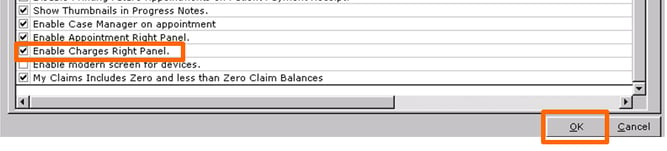
If you are activating this for the first time, log out of eCW and then log back in before moving to this next step.
How to View the Charges Right Panel from an Appointment
Now that the appointment right panel/charges right panel is activated, you will need to open a patient appointment and make the panel visible.
Open a patient appointment from the resource schedule.
Select the Olive in the upper right hand corner of the appointment.
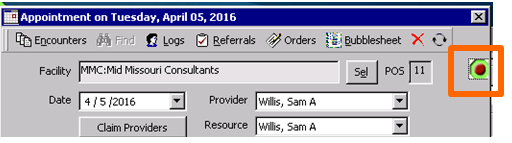
Once the Olive is all Green, the right panel will show on each appointment.
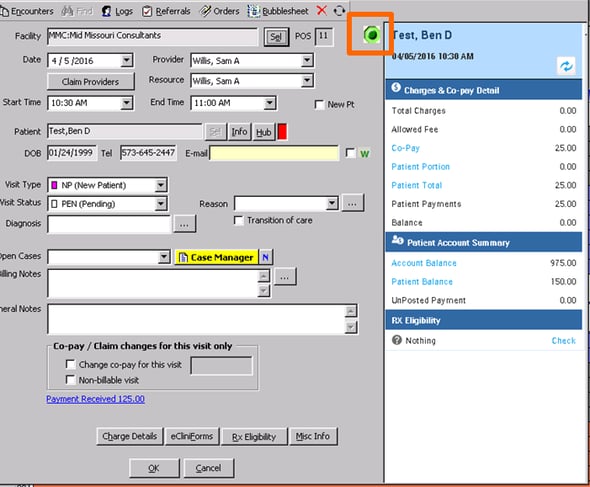
What Does the Appointment Right Panel Let Me Access?
Now that you have activated the appointment right panel and made it visible, you need to understand the information available to you.
When navigating the right panel you will see 4 sections:
- Charges & Co-pay Detail
- Patient Account Summary
- Insurance Eligibility
- RX Eligibility
Any of the hyperlinks within the panel will allow the user to create a patient payment or will take the user directly to Account Inquiry for details of the Account of Patient Balance.
Charges and Co-Pay Detail
The top section is the Charges and Co-pay Detail. Here you will see the total charges, allowed fee, co-pay, patient portion patient total, and the balance.
By clicking on any of the hyperlinks within this section you can create a patient payment.

Patient Account Summary
Next, you will see the patient account summary detailing the account balance, patient balance, and unposted payment amount.
Clicking on the account or patient balance hyperlink will take the user directly to the Account Inquiry for details of the Account or Patient Balance.
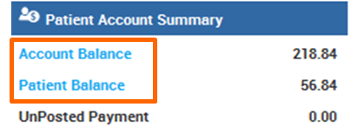
Insurance Eligibility
Insurance Eligibility is next and lets you select the "check" hyperlink to review the details of the completed Eligibility Check or to check the eligibility.
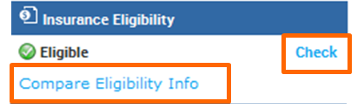
RX Eligibility
Below this is the RX Eligibility where you can click on "check" to review the details of the completed RX Eligibility Check or to check the RX Eligibility.
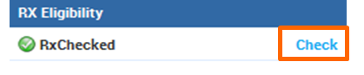
Technology to Help Practices Collect Patient Payments
RevCycleIntelligence reports that while consumers received an average of three printed statements from providers per healthcare encounter, only 24 percent preferred using checks to make healthcare payments.
Offering an online payment option is a necessity with today's healthcare consumers. It's less work for your office and helps your practice get paid faster.