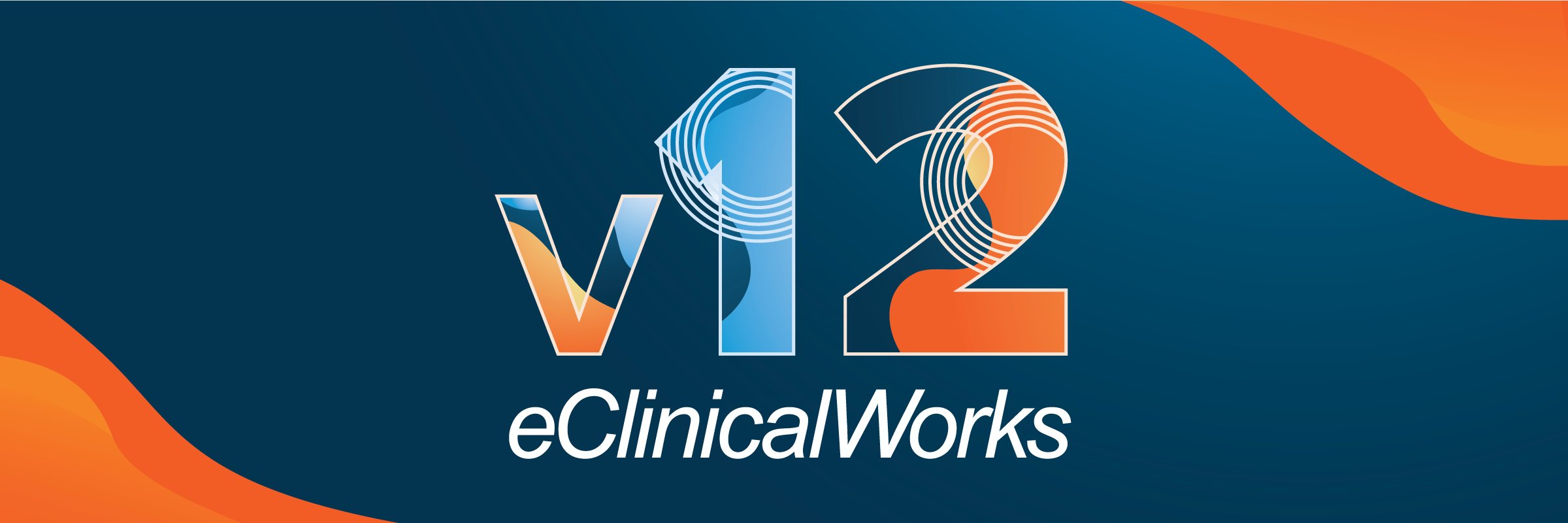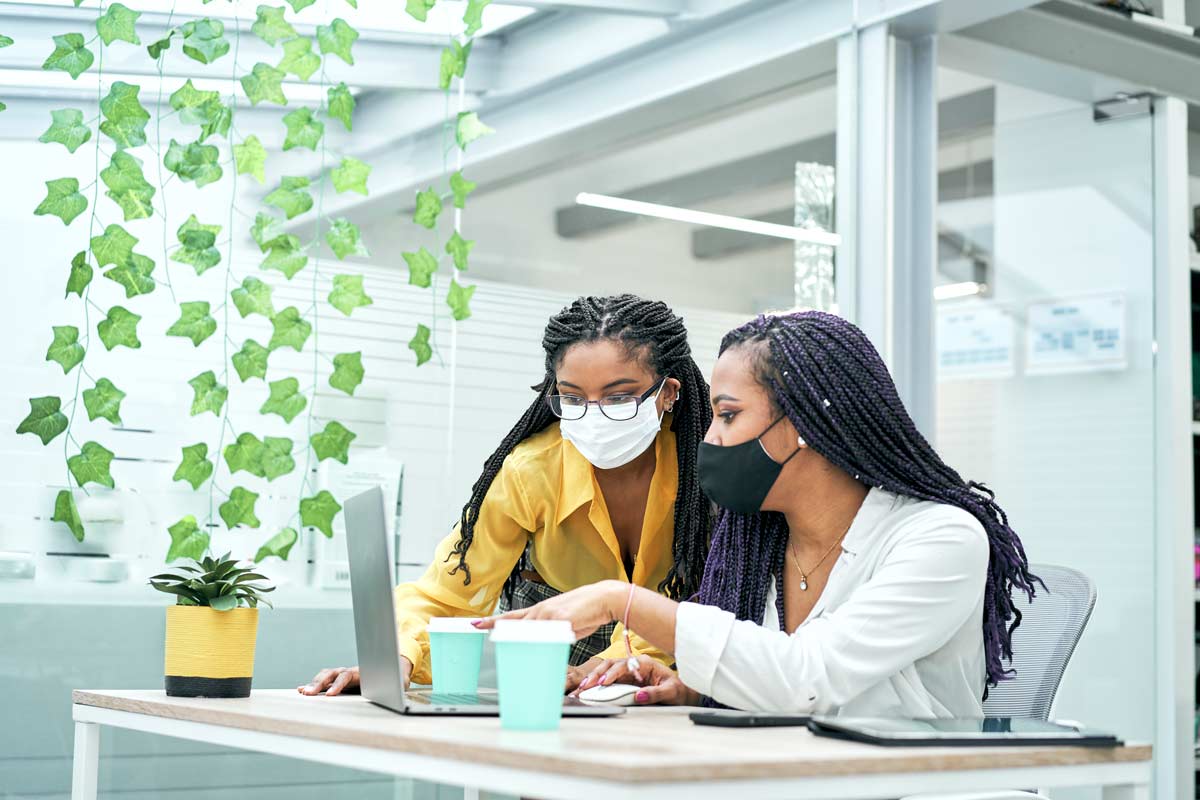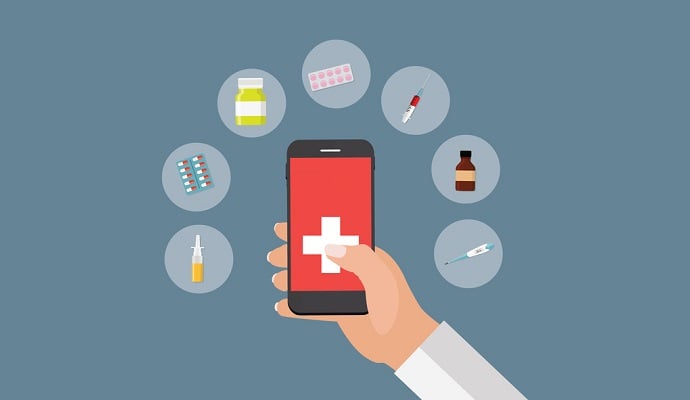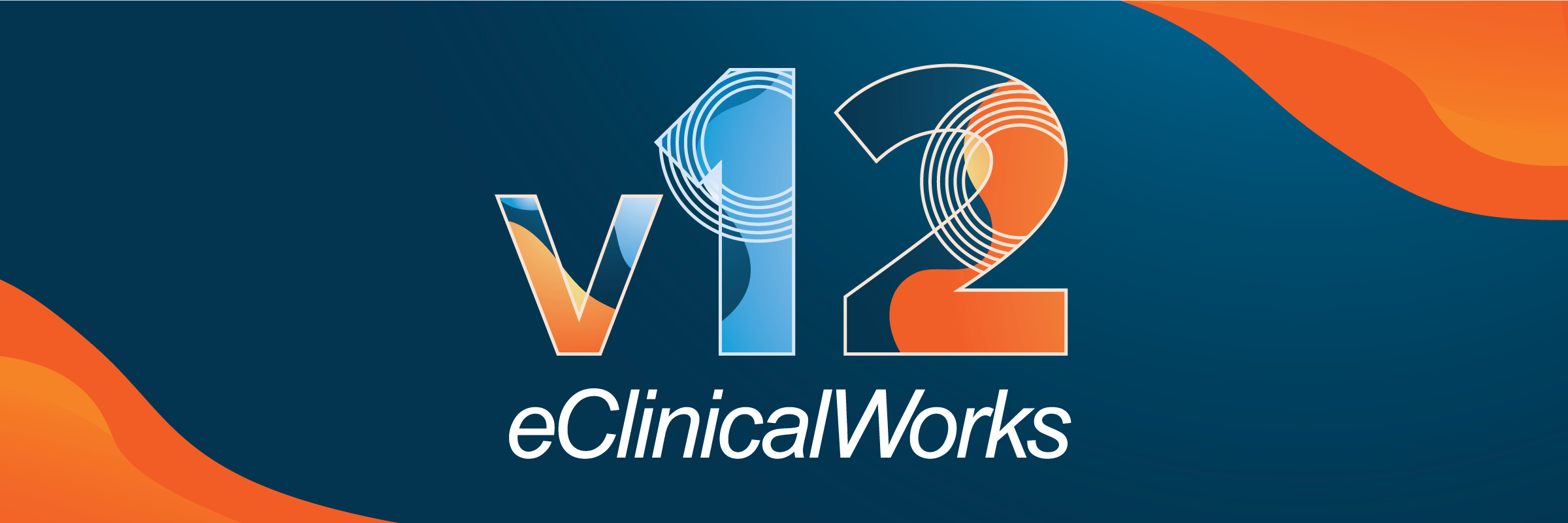 eClinicalWorks Version 12 (eCW v12) is the latest in the line of Electronic Health Record (EHR) systems from eClinicalWorks. It is packed with features that make EHR-based patient care easier and more efficient. In this blog, we will explore the new features in eClinicalWorks EHR V12 and understand the benefits of upgrading to it.
eClinicalWorks Version 12 (eCW v12) is the latest in the line of Electronic Health Record (EHR) systems from eClinicalWorks. It is packed with features that make EHR-based patient care easier and more efficient. In this blog, we will explore the new features in eClinicalWorks EHR V12 and understand the benefits of upgrading to it.
Admin and Front Office Benefits in eClinicalWorks EHR Version 12
eClinicalWorks V12 includes several major changes and improvements that make it easier for front office staff to use the system and provide better patient care. Here are some of the major changes in eClinicalWorks V12:
- Extending the Resource Schedule. A Practice Default setting will allow more than 10 providers/resources on the Resource Schedule... The change will show page arrows in the upper right corner.
-
- Workflow: Practice Defaults > Performance Tab > Allows to select more than 10 Providers and Resources (only available on E platform).
- Live editing of patient address and phone number. By default in V12, staff will be able to edit the patient's address and phone number from the appointment window via a pencil edit.
- Workflow: Double-click into the appointment. Once a patient is selected, pencil icons will appear next to the address and number for edit capability.
- Family Hub option. On the appointment window, a Family Hub option may be enabled in order to quickly access and edit the Family Hub.
- Workflow: Practice Defaults > Options > Enable Family Hub Booking.
- Out-of-office indicator. Providers and staff may be indicated as Out of Office, and a purple icon will appear next to their name to notify other staff members.
- Workflow: Menu > Set out of office.
- Well child indicator. By default, the last Well Child appointment and status will be listed on the appointment window, patient hub, demographics, and ICW/Right Chart Panel.
- Address manager. On the patient demographics window, an Address Manager is listed by default to list the patient's previous and current addresses.
- Print demographics. A default update gives staff the opportunity to select which sections of the patient demographics to print.
-
- Workflow: Patient demographics > Options > Print Demographics > Select Sections > Print.
Provider and Nurse Benefits in eClinicalWorks Version 12
V12 offers workflow changes and upgrades to ease clicking and time documenting on patient charts. Here are some of the major changes for providers and nurses in eClinicalWorks V12:
- Enc tab on ICW. An “Enc” (Encounters) tab displays on the ICW/Right Chart Panel of the progress note. The tab allows providers to see a patient's previous encounters without navigating to another window.
-
- Workflow: Click on Enc on ICW/Right Chart Panel of progress notes. Select the encounter you wish to see. You will be able to view the encounter while continuing to work in the current progress note.
- To Do tab on ICW. A “To Do” tab may be listed if enabled by the item key. Upon enabling, staff will be able to prep the visit with a list of “To Do” items for the patient.
- Treatment Timeline. Users can view a Treatment Timeline for the patient via the Medical Summary dropdown (Hub or Progress Notes).
-
- Workflow: Security Settings > Treatment Timeline item to enable for staff.
- Tracking Orders. On the Progress Notes screen > bottom left next to send, a bubble with a number and color indicator appears by default. In clicking this number, orders and their status will display. For example, an injection ordered but not given will appear as a gray “1” whereas a completed injection will appear as a green “0”.
- Treatment medications as a hyperlink. By default, medications are now hyperlinked from the progress note after being ordered. This allows users to click directly into the medication to make changes from the progress notes screen.
- Smart Forms. In addition to the Opioid, PHQ-A (depression screening for pediatric patients), and PEG Scale Smart Forms, eCW now offers a SIBDQ and HBIQ Smart Form, available via request to eCW via a ticket.
- Split Medication. A scenario may arise where a patient uses mail-order medication services, but a provider orders a medication for immediate use. The new V12 feature allows for the prescription to be split for immediate use and future mail order filling for cost savings. This feature is enabled by item key request per ticket to eCW.
- Cancel compound medication. Users can now cancel compound medications. This feature is enabled by item key request per ticket to eCW.
Version 12 offers an array of usability features for all eClinicalWorks software users, including those highlighted above. If you are looking for an EHR system that can help you deliver better patient care, then eClinicalWorks Version 12 is worth considering. Request Revele's Free eClinicalWorks Software Database Review and Audit to learn more about eClinicalWorks V12.
Look for Revele's following post highlighting Administrative and Billing features in eClinicalWorks V12!
For Part 2 of eCW V12 Cheat Sheet, click HERE.
Get a free eClinicalWorks software database analysis by Revele's eCW Software Optimization Specialists to learn how to optimize eClinicalWorks features and workflows.